Fastcase Quick Tutorial & Tips
Social Law Library members can use Fastcase to search case law, statutes, and regulations nationwide. Just enter a case citation or use the keyword search function to get your research started.
Fastcase has its own tutorial page, filled with helpful videos, tips, and even its own webinars for which you can sign up. If you cannot make one of the scheduled webinars, you can still view the PowerPoint materials in the meantime by clicking the links below each webinar titled “Download Handout Here.” For example, you can find the material on using the Fastcase Boolean searching operators here; this will teach you how to use the best search terms to get the most relevant material.
Old Fastcase v. New Fastcase
You may notice that the Fastcase page that you log into looks different than those in the tutorial videos. That is because Fastcase is transitioning from its old platform to a new one. While the material accessible in each platform is the same, the interface looks and works slightly differently. The videos on Fastcase’s support page are for the new platform, which is called Fastcase 7. For the time being, the Social Law Library still links our members directly to the old platform (Fastcase 6), as that is the platform that many of our members are more comfortable using. If you need instruction on how to use the old Fastcase interface, you can watch this very good (and short) 4-part video series.
If you want to use the new Fastcase, you can switch to Fastcase 7 by clicking on the orange toggle button labeled “FC.” It is located by your name in the top right corner of the page:
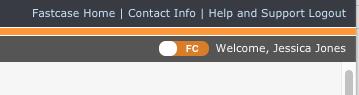
If you find that you want to switch back to the old Fastcase at any time, there is an option under account settings on the Fastcase 7 page. Click the Main Menu icon (three lines in the top right corner). Then click the user icon. You will see the option to switch “Back to Fastcase 6” under your user information.
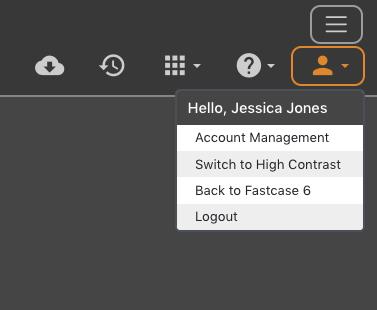
Because tutorials for the new Fastcase are available on its support page, the examples below will show screenshots from Fastcase 6.
Search Syntax
If you’re used to using Westlaw or Lexis, the biggest hurdle that most users encounter in switching to Fastcase is getting used to Boolean searching. If you remember old school Westlaw and Lexis (or database searching in general) you may feel a bit more at home.
While you can enter case law citations directly from the front page, it’s best to click on the link to “Switch to advanced caselaw search” to run keyword searches:
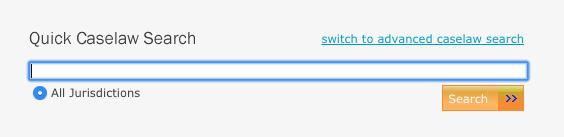
Just be aware that Fastcase will not catch spelling errors. Each individual database will have its own search syntax, but generally the rule is:
- Generally: AND, OR, NOT
- Root expanders for catching verb tenses/plural:work*will pick up work, works, worker, working, workman, workhorse, etc. Basically anything after the asterisk will show up in your results
- Phrases:“directed verdict” - will pick up only this exact phrase, as it appears within the quotation marks
- Proximity search:w/15or w/3or whatever number you choose. This is going to pick up words that appear within so many words of one another, even if they aren’t an exact phrase. Sodirected w/3 verdict would pick up a case where the court used awkward language like “the lower court directed the verdict”. The example above would not capture this case because the wording is slightly different. Within paragraphs and within sentences (W/p and W/s) do not work outside of Westlaw/Lexis. You must use numbers.
- Grouping: You can combine these search syntaxes to force the computer to run the search a specific way. Think of this like order of operations in math. You can also use parentheses to group ideas or synonyms together. So you can form really complicated search strings
- Say you were searching nationally for cases that involved the sufficiency of evidence that a driver of a vehicle was under the influence of an intoxicating substance. Searching nationally, you’re going to quickly run into the problem that some jurisdictions call it an “OUI”, while others call it a “DUI” and so on. So, to capture all of this, you could use the following search string:
- ((operat* or driv*) w/5 influence) AND (alcohol or drug* or substance*) AND (impair* w/10 sufficien*)
Our general advice is to start simple and then tailor your search based on the number of cases you get. Too many results? Add more specific search terms (phrases, additional keywords that match your facts). Too few? Expand your search by using root expanders, proximity searches and using the OR syntax to search for synonyms of common terms, e.g.: (automobile OR car OR vehicle OR motorcycle OR truck).
Don’t spend more than 15-20 minutes browsing search results. If you can’t find it immediately, it’s very unlikely that the perfect case is buried at result number 85. At that point, rework with your search, consult a secondary source, or better yet, email the Library’s reference staff for recommendations at reference@socialaw.com.
Citation Analysis
Fastcase has a Shepard’s or KeyCite-like feature called “Authority Check” which will alert you to negative language about a case. However, it is based on an algorithm, whereas Westlaw and Lexis have actual human editors who can flag cases as having been overruled or other negative trearment. This means that while Fastcase is very good at flagging a case to warn you that it may be overturned, figuring out which case overturned it can sometimes require taking a closer look.
Authority Check is located in the top left corner of the case that you are viewing. It will have a link with the number of cases that cite to the one that you’re currently looking at. If there’s negative language surrounding the case, there will be a red flag next to the link to provide an obvious warning.
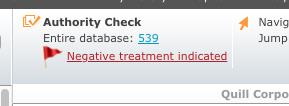
Quill Corp v. North Dakota, 504 U.S. 298 was overruled recently. Fastcase can figure this out because the database is essentially running a search for your case citation, and then looking for any negative language associated with it. So it’s automatically running a search for "504 U.S. 298” AND terms like "overruled, denied, denied in part, abrogated," etc. This means that the cases showing up on the Authority Check page may not be the one that necessarily overruled your citation. They are just the ones showing negative language about your case. The search could just be picking up string cites or language that explains that your case was overruled by another case. Quill is a good example of this. If you take a look at the Authority Check report, you’ll notice that all the negative cites are highlighting the following language:
The controlling question is "whether the state has given anything for which it can ask return." Id. at 2220; see also Quill Corp. v. North Dakota, 504 US 298, 312, 112 S Ct 1904, 119 L Ed 2d 91 (1992), overruled on other grounds, South Dakota v. Wayfair, Inc., ___ US ___, 138 S Ct 2080, 2092-93, 201 L Ed 2d 403 (2018))
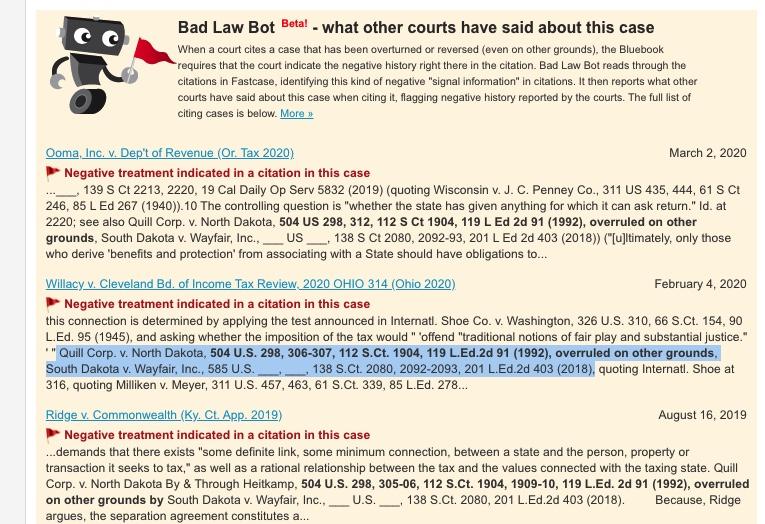
Because of the way Fastcase’s algorithm works, the case that in fact overruled Quill, which was South Dakota v. Wayfair, doesn’t actually show up in the Bad Law Bot space because there’s more direct negative language from other cases that the algorithm spotted first. South Dakota v. Wayfair does show up in the general citation section below the Bad Law Bot space, but it’s not as prominent, despite being the case that all of the others quote.