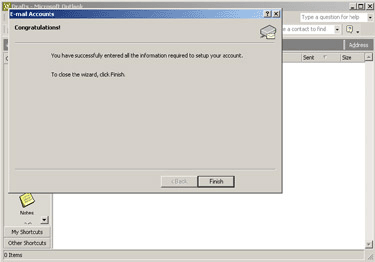Setting Up Your Outlook 2002/2003 Mail Client
1. Open
Outlook.
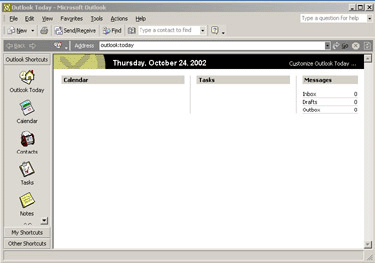
2. Select
Tools, then
Email Accounts from the Menu Bar.
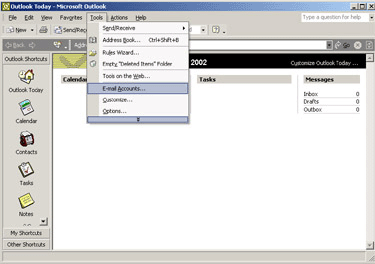
3. Select "
Add a New E-mail Account" and then Click
Next.
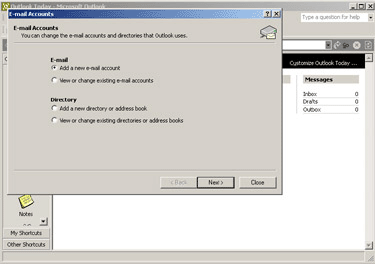
4. Click the "
POP3" Radio Button and then Click
Next.
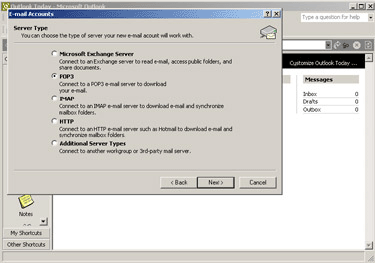
5. Enter your
Name,
Email Address,
Incoming and
Outgoing Mail Server (ie: mail.socialaw.com),
Username and
Password.
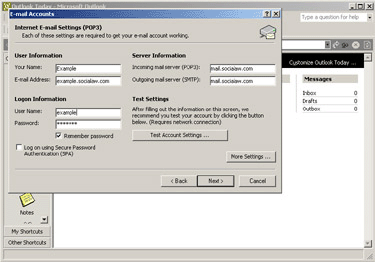
6. Click on the "
More Settings" Button.
7. Click on the "
Outgoing Mail Server" Tab.
8. Check "
My Outgoing Mail Server Requires Authentication". Make sure the "
Use same settings as Incoming Server" radio button is checked.
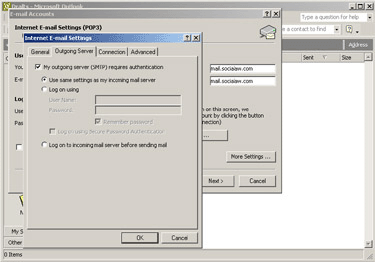
9. Click
"Advanced". Type in
"995" for
"Incoming Server(POP3)" and
"465" for
"Outgoing Server(SMTP)". Check
"This server requires an encrypted connection". Click
"OK".
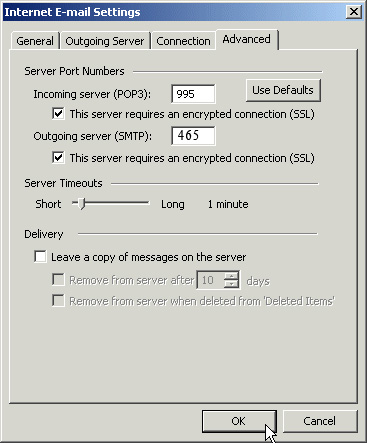
10. Click on "
Test Account Settings".
*Note: If Test Fails Close Open Windows and Review Your Settings.You may contact Technology Services at 617-523-0018 x570 for Support.
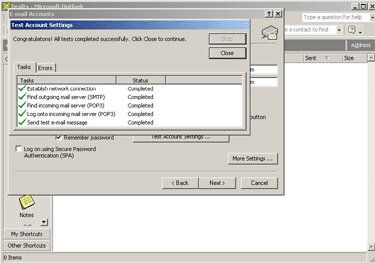
11. Click
Next.
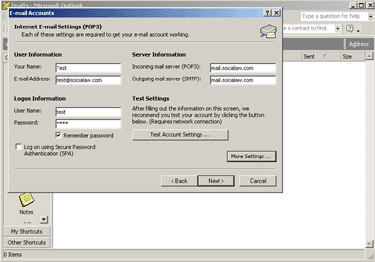
12. Click
Finish. The setup is complete.